Add Payment
Process Live Transaction
On the Add Payment screen, selecting Process Live Transaction allows you to process a real, live transaction. Many organizations use this as part of their telemarketing or direct mail programs. For example, the telemarketer can call a prospect and process a credit card transaction for the donor while they are speaking on the phone. Or, a donor may send his credit card number in response to a direct mail piece. An ARCOS user can then bring up the donor's record and process the credit card transaction.
After selecting Add Process Live Transaction, the fields shown below will appear.
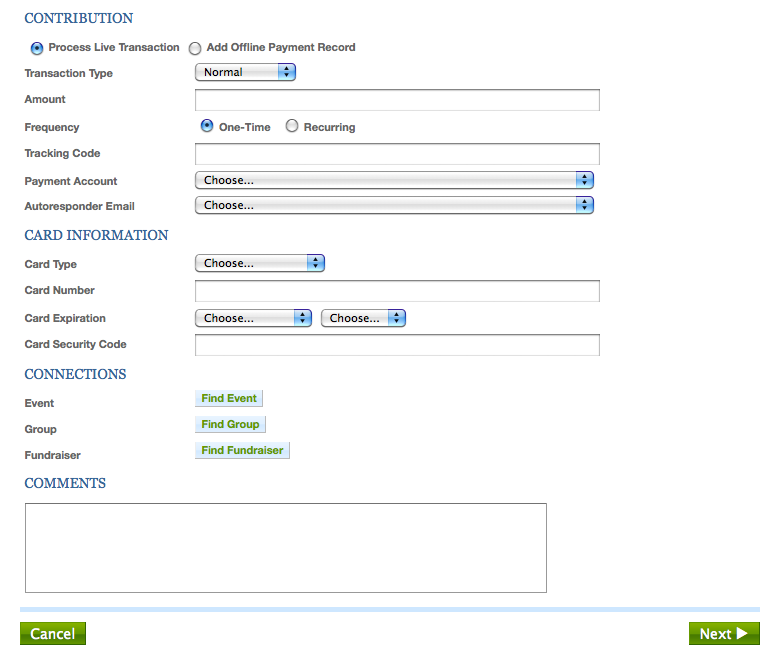
These fields are explained below.
- Transaction Type
-
Normal, itemized (split between multiple contribution recipients), or membership (associated with a membership level)
- Amount
-
The amount of the transaction in US dollars
- Frequency
-
Is this transaction a one-time payment or is it the first in a series of recurring payments? If you select "Recurring" you will be asked whether the payment should happen every week, month, or year, and how many times.
- Tracking Code
-
(Optional)
- Payment Account
-
- Autoresponder Email
-
(Optional) The ARCOS mailing you would like sent to the donor as a thank-you/receipt of their transaction
- Card Type
-
Only appears if recording a credit card payment. Options are: American Express, Discover, MasterCard, or Visa.
- Card Number
-
- Card Expiration
-
The month and year that the credit card expires
- Card Security Code
-
(Optional) the 3- or 4- digit security code often found on the back of the credit card
- Event
-
(Optional) The event this payment is associated with, if any. This option is only available to organizations that use the ARCOS Events module.
- Group
-
(Optional) The group this payment is associated with, if any. This option is only available to organizations that use the ARCOS Groups module.
- Fundraiser
-
(Optional) The community fundraiser this payment should be credited to, if any. This option is only available to organizations that use the ARCOS Community Fundraising module.
- Comments
-
(Optional)
After entering all the relevant information about the payment, click Next. You will be taken to a screen that lets you review the information you have entered. If everything is correct, click Submit to send the information to the payment account and process the transaction.