Add Payment
Add Offline Payment Record
On the Add Payment screen, selecting Add Offline Payment Record lets you add a record of a cash, check, credit card, or other payment that has already been made. Adding these records to ARCOS helps you gain a more holistic view of your supporters and lets you better target them with appropriate communications. For example, you would not want to communicate with a person as if they were a non-donor if in fact they had made a donation offline. You would want to thank them for their gift and engage them appropriately.
After selecting Add Offline Payment Record, the fields shown below will appear.
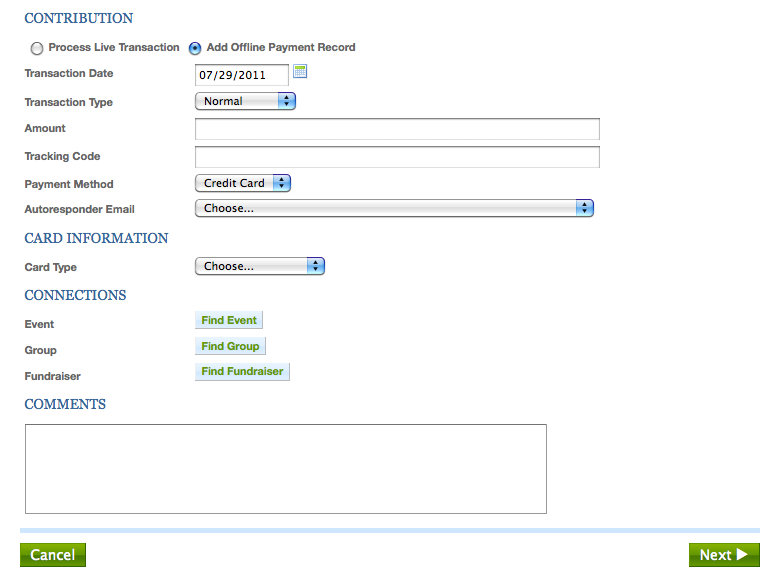
These fields are explained below.
- Transaction Date
-
The date the transaction took place (e.g., the date the check was cashed)
- Transaction Type
-
Normal, itemized (split between multiple contribution recipients), or membership (associated with a membership level)
- Amount
-
The amount of the transaction in US dollars
- Tracking Code
-
(Optional)
- Payment Method
-
Cash, Check, Credit Card, or Other
- Autoresponder Email
-
(Optional) The ARCOS mailing you would like sent to the donor as a thank-you/receipt of their transaction
- Check Number
-
Only appears if recording a check payment
- Check Date
-
Only appears if recording a check payment
- Card Type
-
Only appears if recording a credit card payment. Options are: American Express, Discover, MasterCard, or Visa.
- Event
-
(Optional) The event this payment is associated with, if any. This option is only available to organizations that use the ARCOS Events module.
- Group
-
(Optional) The group this payment is associated with, if any. This option is only available to organizations that use the ARCOS Groups module.
- Fundraiser
-
(Optional) The community fundraiser this payment should be credited to, if any. This option is only available to organizations that use the ARCOS Community Fundraising module.
- Comments
-
(Optional)
After entering all the relevant information about the payment, click Next. You will be taken to a screen that lets you review the information you have entered. If everything is correct, click Submit to add the payment record.