Edit Mailing
Properties
Step 1 of setting up a mailing is to enter the basic properties of the mailing—who it is going to, who it is coming from, etc.
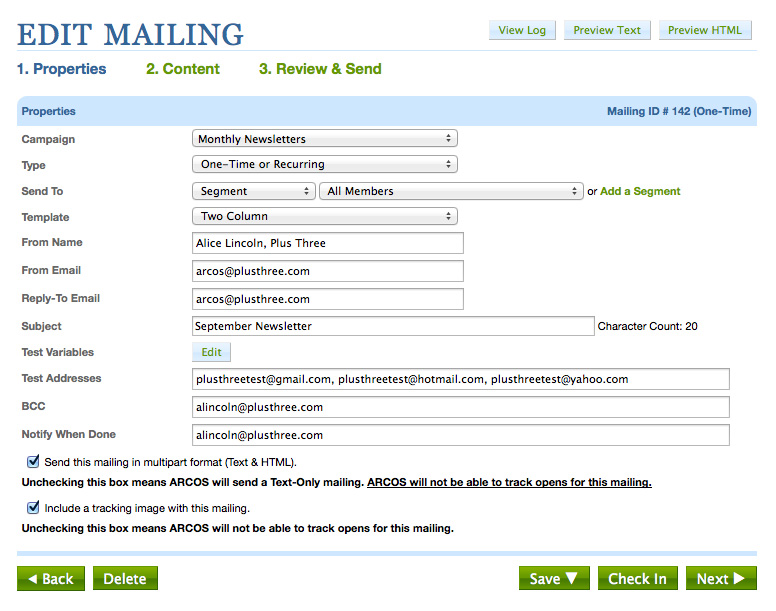
The specific information you will be asked to enter will vary depending on what type of mailing you are preparing, but may include any or all of the following:
- Campaign
-
This is the title given to a concept, event or idea that this mailing is related to (e.g., "Weekly Newsletter" or "Holiday Fundraising Appeals."
- Type
-
For “blast” emails, always choose type “One-Time or Recurring.” For mailings that you want to be sent after a person submits a form (e.g., after making a donation), choose "Autoresponder." For mailings sent from one person to another using a Tell-a-Friend Form, choose "Tell-A-Friend."
- Send To
-
Which subscription list or segment would you like to send the mailing to?
Subscription lists are lists about specific issues that users can opt into or out of (e.g, Daily Digest). Segments are rules that define certain groups of people (e.g., New York residents). A person can only join or leave a segment through his actions (e.g., if his address in ARCOS changes to a NY address). - Template
-
The wrapper design of the mailing. You can have as many mailing templates as you would like.
- From Name
-
The name of the person from whom the mailing will appear to come—the name the recipient will see as the sender in their inbox (e.g., "Alice Lincoln, Plus Three" or "John Doe for Congress").
- From Emai
-
The email address from which the mailing will appear to come (e.g., info@doeforcongress.com). It is a good idea to use a generic email address such as info@ for all outbound email.
- Reply-To Email
-
This is the email address that the return email will be sent to when the user clicks "reply."
- Subject
-
The subject line of the mailing. Short, interesting subject lines are best.
- Test Variables
-
Test variables let you see how the mailing will look to different recipients. Adding test variables is optional, but is recommended if you are customizing the mailing with mail-merge variables or expressions.
- Test Addresses
-
A comma-separated list of email addresses that will be sent test mailings
- BCC
-
A comma-separated list of email addresses that will be sent a copy of this mailing (when it is sent for real)
- Notify When Done
-
A comma-separated list of email addresses that will be sent a notification when the email has finished sending
- Include a tracking image with this mailing.
-
Generally, leave this box checked. If you uncheck this box, ARCOS will not be able to track opens for this mailing.
- Send this mailing in multipart format.
-
Generally, leave this box checked. If you uncheck this box, ARCOS will send a text-only mailing. ARCOS will not be able to track opens for this mailing.
When you are done with Step 1, continue to step 2 by clicking the Content link at the top or the Next button at the bottom. The other buttons at the bottom work as follows:
- Back
-
Takes you to the preceding step, or (if you are on Step 1) to the Find Mailings screen
- Delete
-
Completely deletes this mailing forever. Be sure this is really what you want to do! Deleting a mailing is forever.
- Save
-
Saves your content and takes you to the Find Mailings screen
- Save & Stay
-
Saves your content and keeps you on this screen
- Next
-
Takes you to the next step