Edit Mailing:
Review & Send
The final step in preparing a mailing is to review it, send a test message, and (if everything looks the way you intend) to send the mailing.
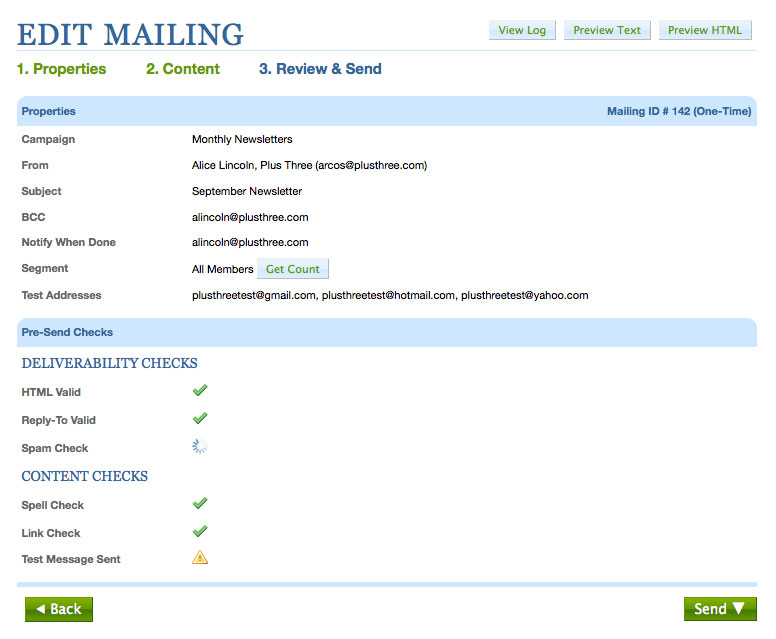
The Properties section reminds you of the basic information about the mailing (what campaign it is part of, who it is coming from and going to, the subject line, etc.). You can confirm how many people will receive the mailing by clicking the Get Count button.
The Pre-Send Checks section reviews the mailing for any red flags.
- HTML Valid
-
Does the HTML look good, or are there syntax issues? Generally this won’t be a problem because you will rarely if ever edit the HTML directly.
- Reply-To Valid
-
Is the Reply-To address a valid email address?
- Spam Check
-
Many factors determine whether a mailing is considered spam. One of these is the content you enter in step 2. If the content of the mailing looks suspicious, a spam score (out of 100) will be listed. A lower number is better; a higher score means the mailing looks more spammy. Contact your Plus Three account manager for assistance if you are concerned that the mailing will be considered spam.
- Spell Check
-
Any misspelled words will be presented. You can choose to have ARCOS learn them, ignore them, or replace them with another word.
- Link Check
-
Any broken links will be flagged.
- Test Message Sent
-
Has a test mailing been sent since the last modifications to the mailing were made? Sending a test mailing is a key step in ensuring the mailing looks and works as intended.
Ready to send? You can send a mailing immediately by rolling over the Send dropdown button and clicking Send.
Want to schedule your mailing for delivery in the future? You can schedule a mailing for future delivery by rolling over the Send dropdown button and clicking Schedule Send.